How to Use voicenotes
1Install voicenotes
To get started with voicenotes, you'll need to install it on your monday.com account:
- Log in to your monday.com account
- Navigate to the monday Apps Marketplace
- Search for "voicenotes"
- Click on the voicenotes app
- Click the "Install" button
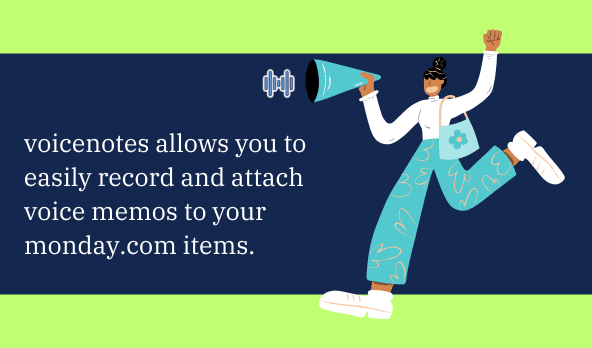
Note: You may need admin permissions to install apps. Contact your monday.com administrator if you don't see the install option.
2Add voicenotes to Your Board
Once installed, add voicenotes to your monday.com board:
- Open the board view in monday.com
- Click on the item where you want to add voicenotes
- Add voicenotes in the item view
- Record your voicenotes and they will be saved as updates to that item
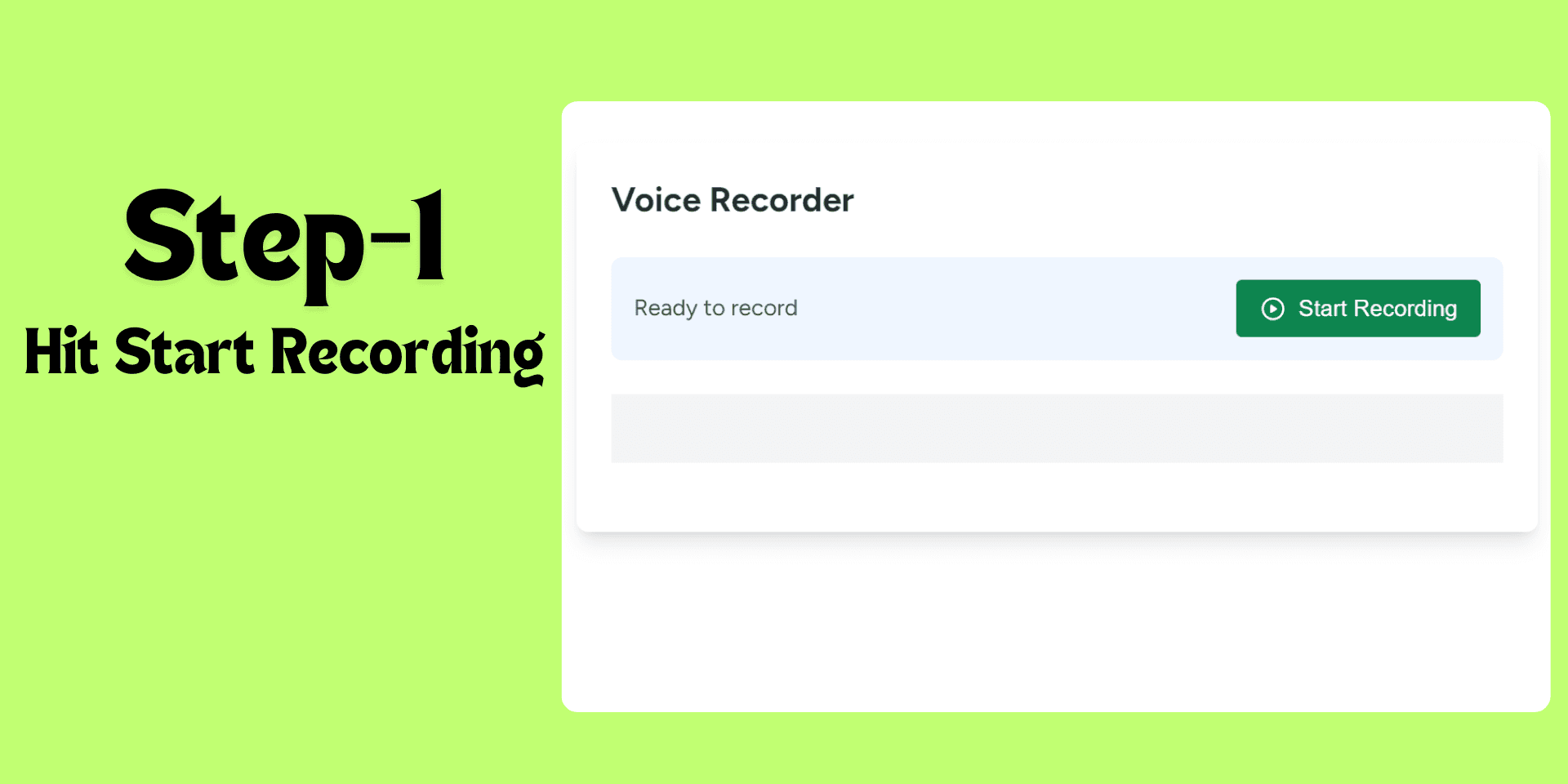
Tip: You can add voicenotes to multiple boards if needed.
3Record a Voice Note
To record a new voice note:
- Click on the voicenotes cell in the row where you want to add a recording
- In the voicenotes interface, click the button to start recording
- Speak clearly into your microphone
- Click the button to stop recording
- Give your recording a name in the provided field
- Click to save and upload your voice note
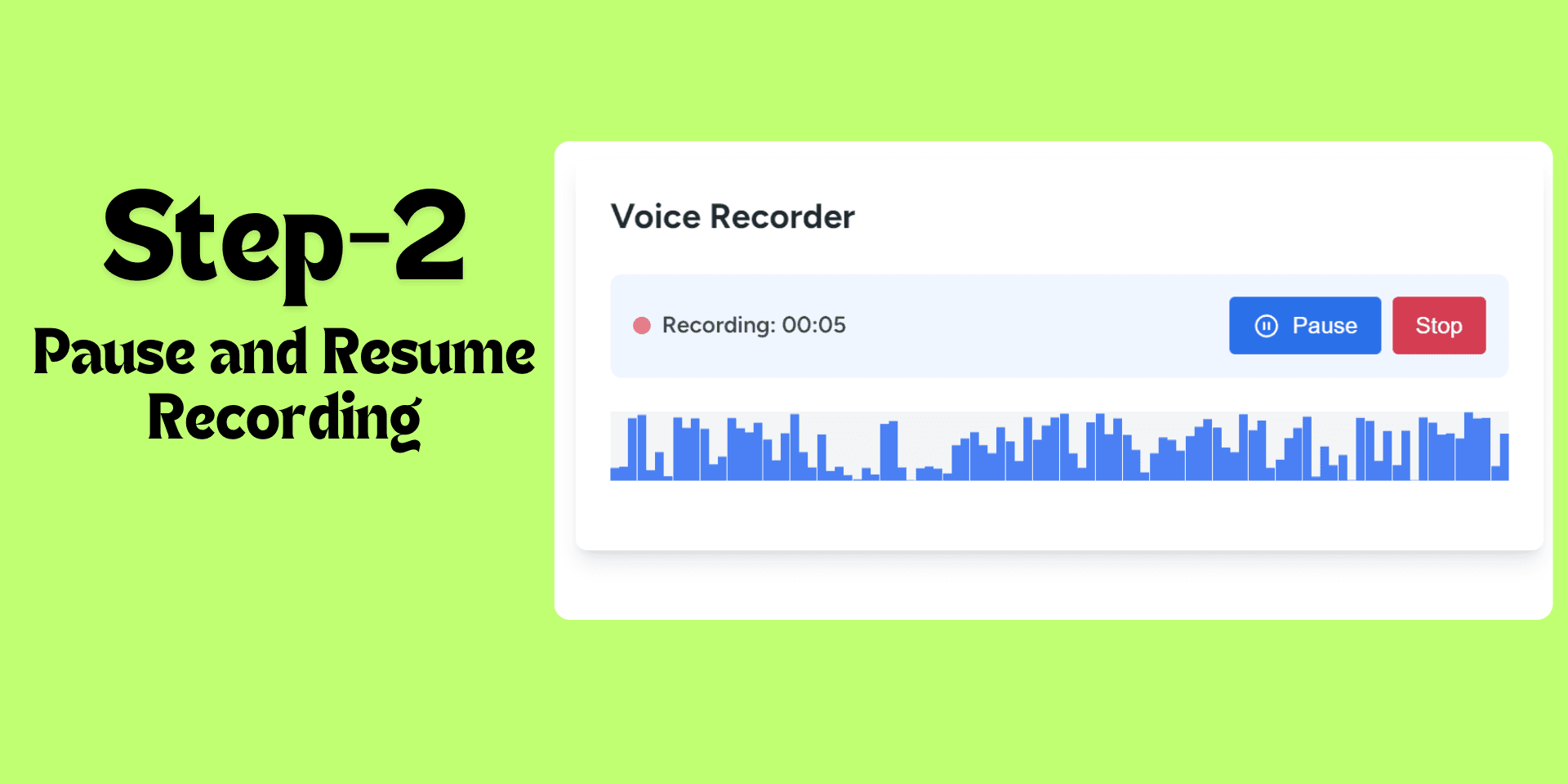
Note: Make sure your browser has permission to access your microphone.
4Manage Your voicenotes
After recording, you can manage your voicenotes:
- Play: Click the button to listen to your recording
- Pause: Use the button to pause playback
- Delete: Remove unwanted recordings using the trash icon
- Rename: Edit the name of your voice note by clicking on its title
5Share and Collaborate
voicenotes integrates seamlessly with monday.com's collaboration features:
- Team members can listen to voicenotes directly from the board
- Use @mentions in the item's Updates section to draw attention to specific voicenotes
- Discuss voicenotes using monday.com's comments feature
Tip: Use voicenotes for detailed explanations, brainstorming sessions, or quick updates that are faster to say than type.
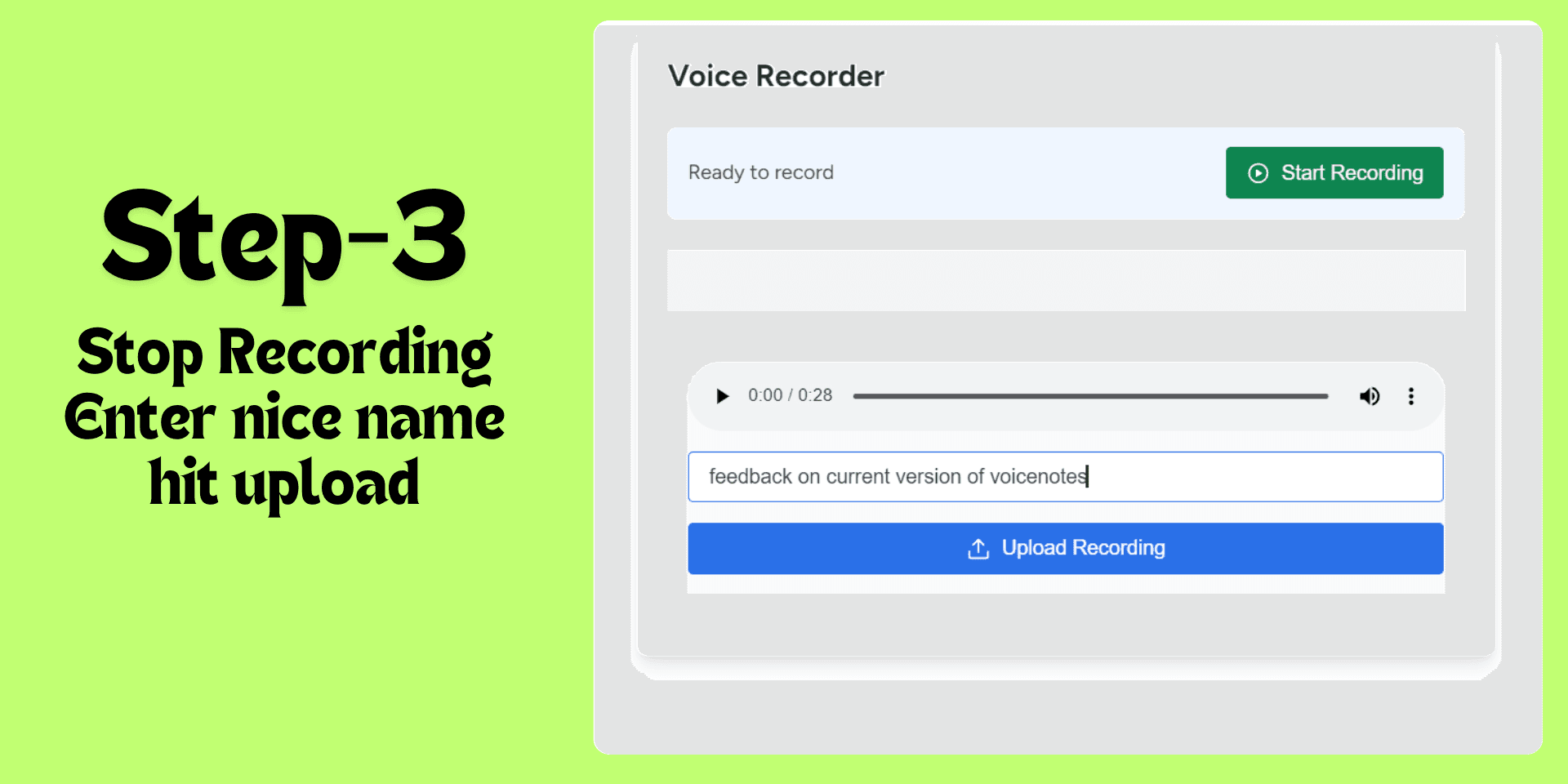
Troubleshooting Tips
- Ensure your microphone is properly connected and selected in your browser settings
- If you can't hear recordings, check your audio output settings
- Clear your browser cache if you experience loading issues
- Contact our support team if you encounter persistent problems
Need More Help?
Our support team is ready to assist you with any questions or issues.